
The low-down on downloading
Busy day? Want one less stop on your to-do list? With the Umpqua Bank Mobile Banking app, access to your accounts is just a tap away using a secure connection on your smartphone or tablet. Just download our app, enroll and login. It’s as easy as 1, 2, 3!
- If you use an Apple device (iPhone or iPad), start by going to the App Store. On an Android device, begin by going to Google Play. Once inside the App Store or Google Play, Search Umpqua Bank to locate our app.
- Once you find the Umpqua Bank Mobile Banking app in the App Store, tap Get and then Install. You’ll need to authorize the installation of the app by entering your Apple ID & Password or, if enabled, use Touch ID or Face ID. In Google Play, just tap Install and, if applicable, Accept.
- The Umpqua Bank Mobile Banking app will then download to your device and install automatically. When finished, you can open the app and login using your Umpqua online banking Login ID & Password. Once logged in, you can setup touch login to use your fingerprint to login (see www.umpquabank.com/TouchLogin for details). If you’re new to Umpqua’s digital banking services, tap the Enroll link to sign up. (See Enrolling below for more details)
Apple App Store
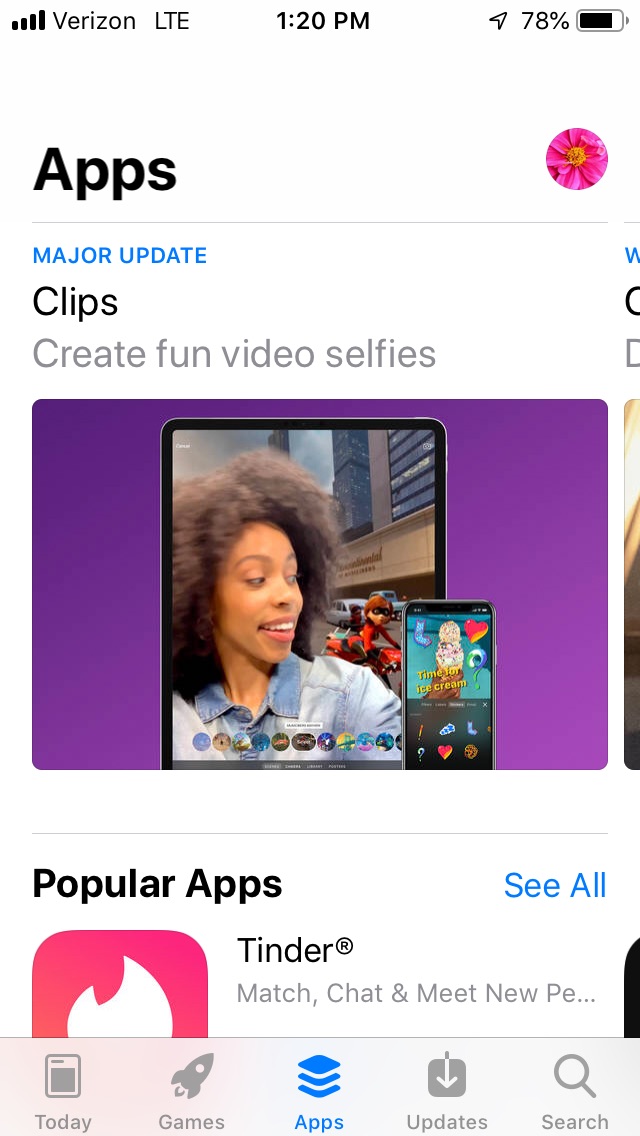 |
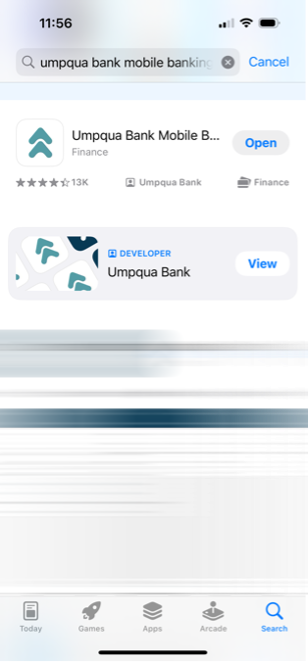 |
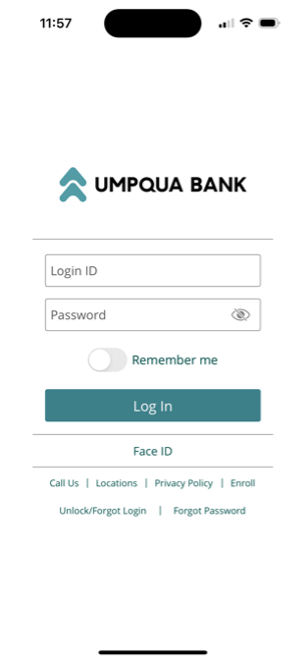 |
||
| ① | ② | ③ |
|---|
Google Play
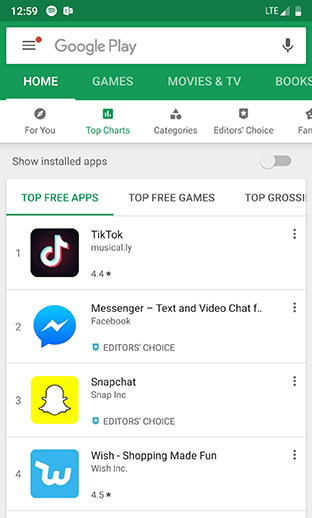 |
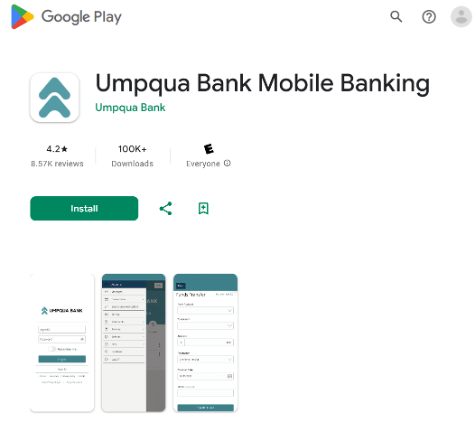 |
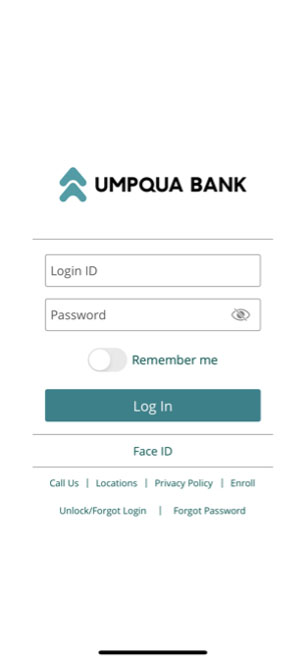 |
||
| ① | ② | ③ |
|---|
- If you’re new to Umpqua’s digital banking services, tap the Enroll link on the login screen of the Umpqua Bank Mobile Banking app.
- Enter your Social Security Number, Date of Birth, Account Type, and Account Number, then tap Continue. Then create a Login ID of your choosing.
- Follow the next enrollment screens that will include authenticating with a Secure Access Code, finalizing Login ID & Password and accepting agreements. Then you’re in! Begin enjoying your Umpqua mobile banking experience.
-
Umpqua uses Secure Access Codes and device registration to help ensure that only authorized individuals can access your financial information online. We’ll send you a Secure Access Code in a phone call or text message (SMS) to the number you select from our records.
-
After we validate the Secure Access Code, you’ll be asked if you want to register your device. Only select Register Device, if you are using a private device that only you will use. If you are using a public or shared device, select Do Not Register Device.
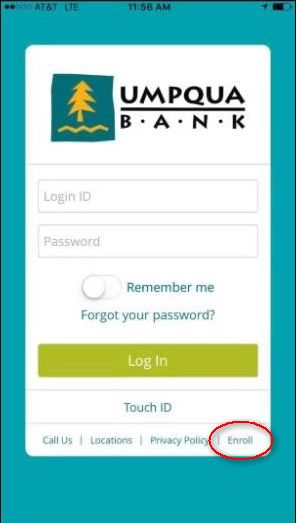 |
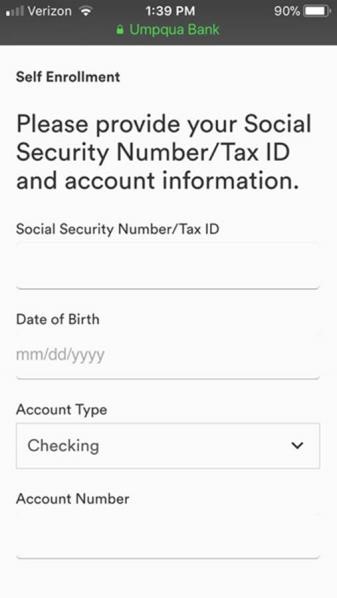 |
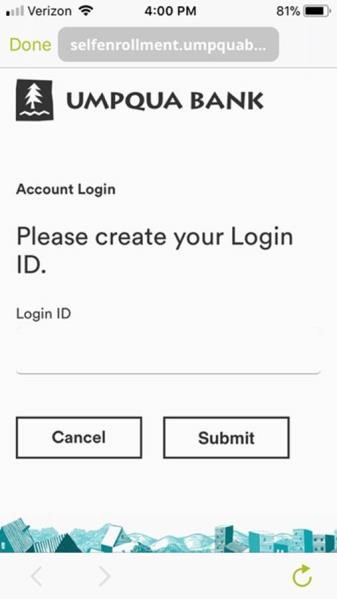 |
||
| ① | ② | ③ |
|---|
How can we help you?
No results found





